There are several ways that courses are set up at CMC:
- Each participant uses a Course Code to login to CADpass client. All the computer usernames must be pre-registered with licensing.
- STC Manager facilitates access for a group where the software is accessed by getting licenses through CADpass Server, i.e. normally on Linux for Cadence, Mentor, Synopsys, and Keysight. All the computer usernames must be pre-registered with licensing.
- Courses are set up in the Cloud where each participant creates a CMC account and is linked to the course – A Research Plus Subscription needs to be purchased to use this.
This guide focusses on the 1st scenario.
You will not be able to download CADpass client or any software (such as COMSOL or Ansys) by logging in with your CourseCode@cmc.ca. This can be done by the person who is running the course, e.g. a subscription holder or the STC Manager.
To use software for the course, log in to CADpass client using CourseCode@cmc.ca and the course password, which is provided by CMC licensing to access the licenses for the software.
The computer usernames must be registered with CMC.
Note: Participant computer usernames must be unique and can not contain a blank space. A list of unacceptable login names include administrator, student, root, admin, cmcmgr, root, super, sysadm, user, owner, systems, guest, and temp.
To check your username, open a command prompt and enter:
set username
Depending on the software that is used for the course, follow the existing Quick Start Guides for the software.
Note: If there is a separate item in the CADpass client license window for Teaching access, then the ports that are specified for the Teaching Course must be used in configuration.
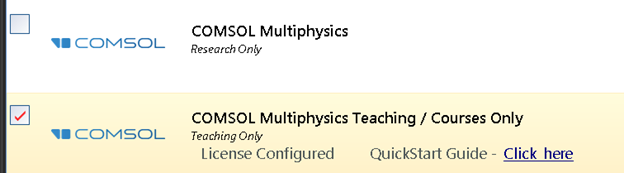
Figure 1: COMSOL
For example, to install the software for COMSOL, follow the instructions in the Quick Start Guide, but use the port 6091. Refer to the following page for Port information. https://www.cmc.ca/cadpass-licensing-info/
In CADpass client AppGate SDP, click About -> Entitlements and search for the software name to see what the Entitlements are. Entitlements show you what software you have access to and what the ports are.
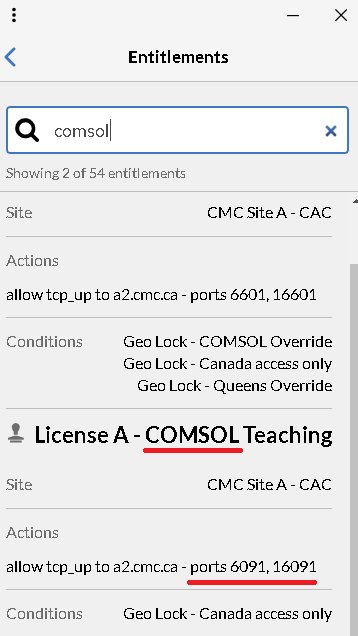
Figure 2: Entitlements
You may follow the video Using CADpass Client with a Course Code to walk through these steps.
