CADpass client secure connection (will be referred to as CADpass client or CADpass in this document) is a utility provided by CMC Microsystems that creates a secure connection between client PC’s, workstations, and computer sessions, and the CMC managed infrastructure.
The following information will help you launch, setup and use camLine XperiDesk Process Development Environment (PDE) software with the CMC License Management System (LMS). This guide describes steps taken using a Windows 10, 64-bit operating system. However, as the XperiDesk client is Java-based, it will run on any operating system with Java.
Prerequisites for Installing XperiDesk With CMC Licence Management System (LMS)
To browse or use our XperiDesk PDE environments, you must first be registered with CMC Microsystems. You do not require a subscription to run XperiDesk, but you must be registered.
For more information about registration, contact registrar@cmc.ca.
Important note: From March 2023 onwards, we no longer accept registrations for process design environment access.
Software Requirements
To run the XperiDesk client,
- The latest version of Java 8 must be installed on your workstation or laptop
- You must have administrator privileges for your computer account to complete these instructions
- You should also have a local installation of a *.pdf reader, a text editor, and a spreadsheet application to use all the capabilities of the software
Hardware Recommendations
To run this client, your laptop, tablet or computer should have a minimum of the following:
- Dual-core processor of recent vintage
- 4 GB RAM memory
- About 500 MB spare hard disk space
Setting up CADpass client for Use with XperiDesk
CADpass client is a CMC Microsystems’ license access client and is used by subscribers across Canada to connect to our secure license server(s).
- Follow the instructions in the quick start guide to download and install CADpass client.
- Start CADpass client and then log in using your CMC Microsystems Username and Password.
- When the CAD access window appears, select XperiDesk.
A red checkmark appears next to the entry, as shown in Figure 1. Leave this checked while you are using the software.

Figure 1: The XperiDesk Selection in CADpass client
- When you click this entry, a browser icon will be placed on your desktop. See Figure 2 for an example using the Firefox browser.

Figure 2: Browser Icon for the XperiDesk Process Development Environment
- Click this XperiDesk browser icon (Production) to start the associated program.
A Java *.jnlp web launcher client will be deposited on your desktop.
- Click the client to open XperiDesk.
Running the Software
Once you have clicked the icon, XperiDesk launches automatically.
- Log into the client using your CMC Microsystems Username and Password, as shown in Figure 3.
- Click OK.
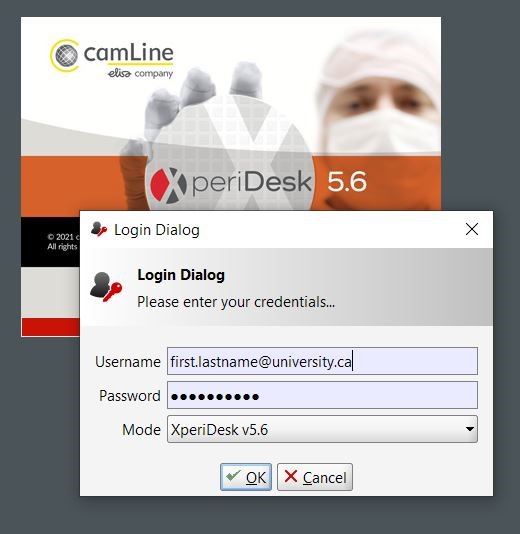
Figure 3: Log into the XperiDesk Application Using Your CMC Username and Password
If you have followed this guide properly, and your account is in order, you will be able to open XperiDesk, and it should look as shown in Figure 4.

Figure 4: The Main XperiDesk Window (Production Database)
Troubleshooting your Installation
If you have made a mistake logging in, you will see the message shown in Figure 5. Ensure that you have typed your user name and password correctly.
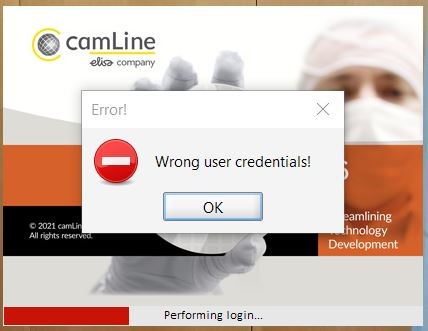
Figure 5: Wrong User Credentials Dialog
If you believe you have followed these instructions properly, yet are not able to launch this software, open a support case with CMC Microsystems to debug your problem.
References and Tutorials for XperiDesk
XperiDesk Suite Manual: Provides full descriptions of commands and tool bars for the CAD tool. To access it, in the main XperiDesk window select Help | ? Help. See Figure 6 for a picture of this electronic manual. Context-sensitive help is available by clicking on the question mark button on the Menu bar of the XperiDesk main window and then selecting an item in the software GUI. This will display the associated manual page.
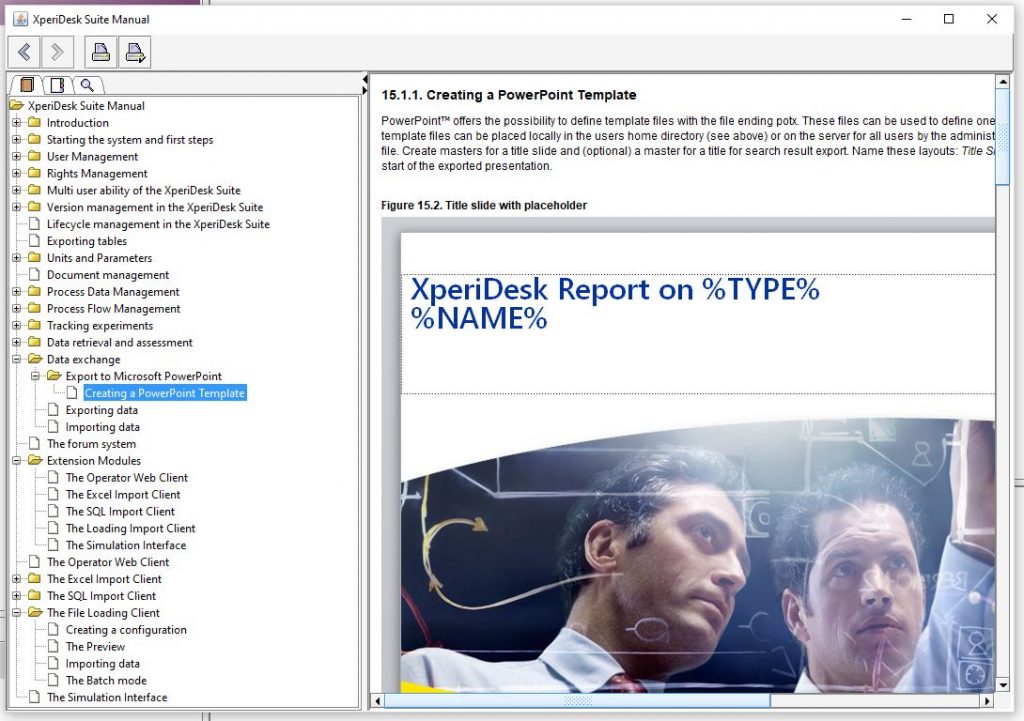
Figure 6: The XperiDesk User Manual
Tutorials and General Help: Available via the camLineTV YouTube channel.
