Table of Contents
Our subscribers are able to use our virtual Linux Cloud (VCAD) accounts hosted here in Kingston, Ontario, if they do not have access to certain CAD tools at their home universities. Figure 1 shows the CMC Microsystems’ Cloud account hardware configuration.
These accounts have recently been assigned additional master disk space for temporary “scratch” file read/write activity. The reason for this addition: During simulations, Ansys software will create many files as the program solves for a set of numerical values at mesh points, and uses this solution set as a starting point to calculate its next solution set, continuing until the value difference between successive solutions sets is acceptably low.
These generated files can overwhelm local account memory and mydata persistent file storage, so our IT group has assigned more space to each account under a /scratch directory. This is how to set your Ansys software to use this extra disk.
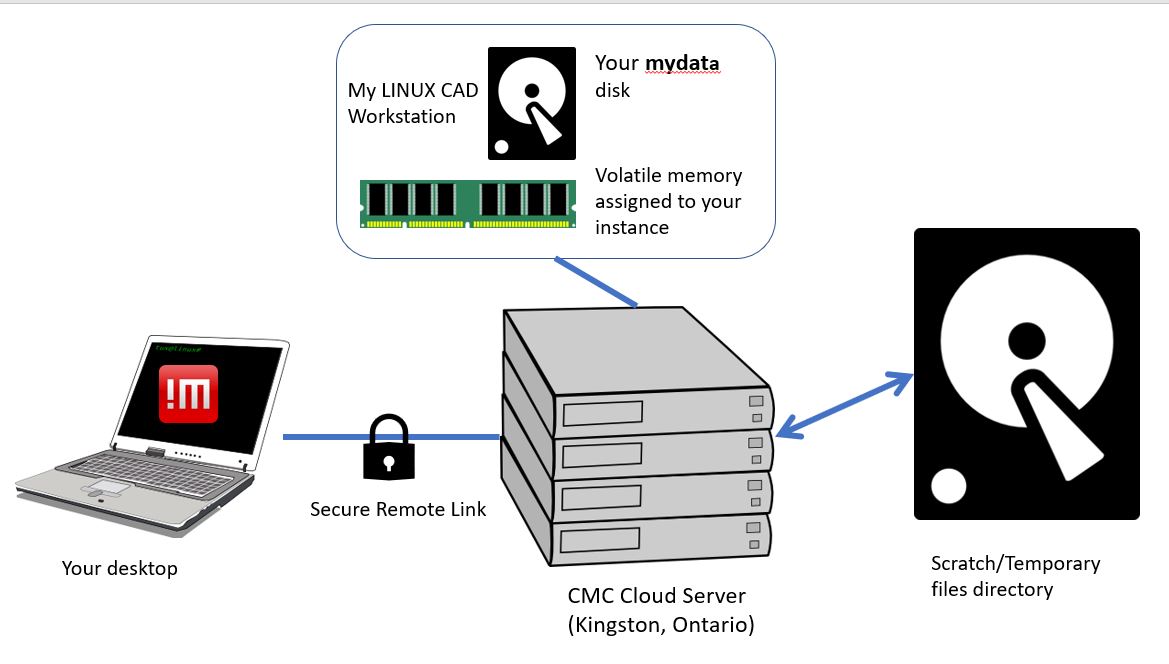
Figure 1. CMC cloud account hardware configuration.
Setting a “/scratch” directory in Ansys Electronics Desktop (EDT)
To point your Ansys EDT software to your /scratch directory, open the Options windows using the menu link Tools -> Options -> General Options… -> Directories, as shown in Figure 2. Select the Override checkbox and enter the name of the scratch directory you have created, using your virtual account identity; for example, if your assigned account name is “v34567”, you would create and use the directory and path “/scratch/v34567”. Close and re-open Ansys EDT, checking to make sure you are setting your Temp: path correctly.
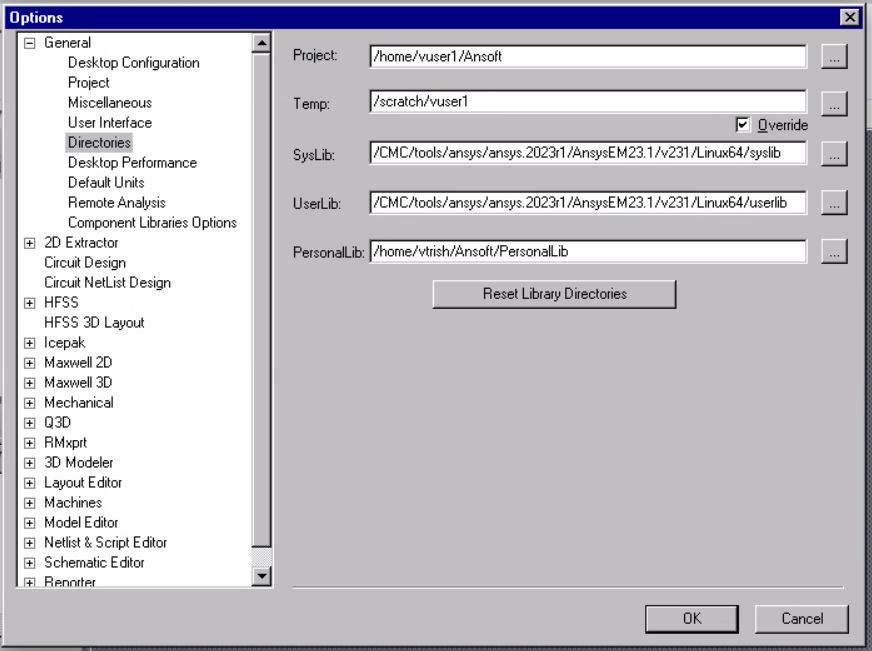
Figure 2. Setting a Temporary Files (Scratch) directory for Ansys EDT simulations.
Setting a “/scratch” Directory in Ansys Workbench (Fluent, Mechanical, Mechanical APDL)
To point your Ansys Workbench software to your /scratch directory, open the Options windows using the menu link Tools -> Options -> Project Management, as shown in Figure 3. Enter the name of the scratch directory you have created, using your virtual account identity; for example, if your assigned account name is “v34567”, you would create and use the directory and path “/scratch/v34567”. Close and re-open Ansys Workbench, checking to make sure you are setting your Default Folder for Temporary Files path correctly. Then open your project and proceed with your simulation work.
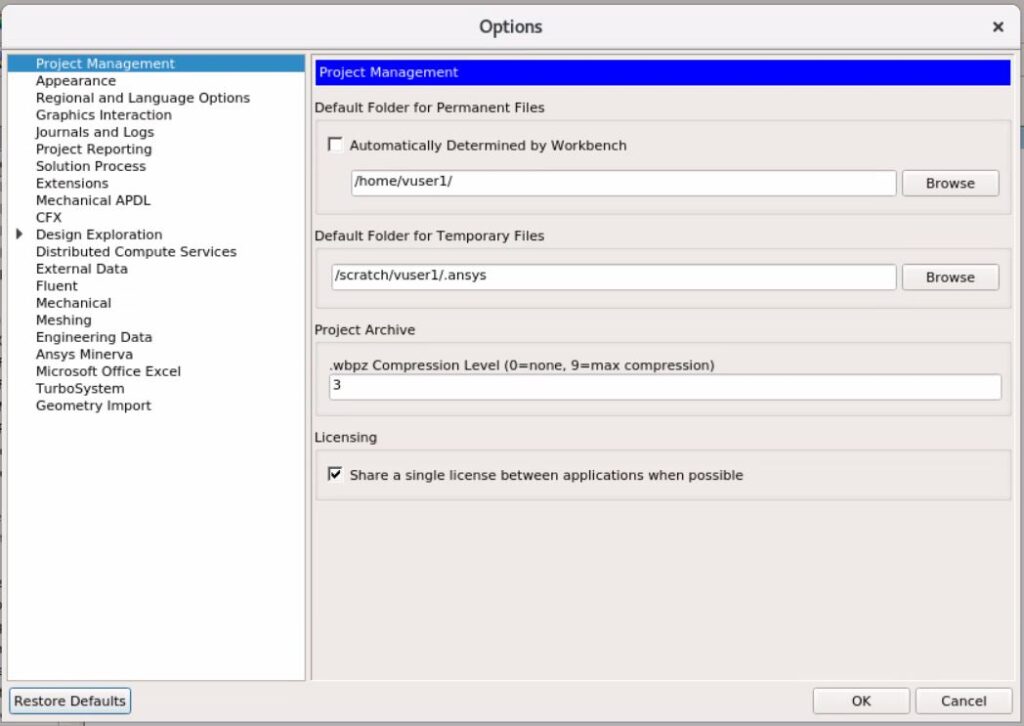
Figure 3. Setting a Default Folder for Temporary Files in Ansys Workbench.
Setting a “/scratch” Directory in the Fluent Stand-alone Program
Those subscribers that launch the Fluent CAD tool directly may designate the /scratch directory using the menu path File -> Preferences -> Meshing Workflow and type in the /scratch directory path.
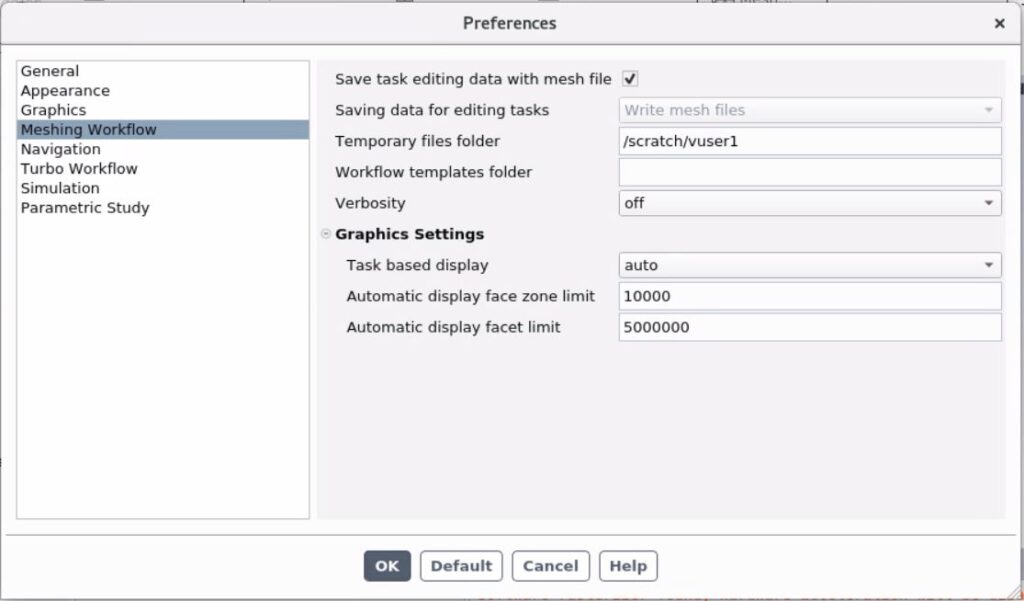
Figure 4. Setting the Temporary files folder from within Fluent from File -> Preferences.
