CADpass client secure connection (will be referred to as CADpass client or CADpass in this document) is a utility provided by CMC Microsystems that creates a secure connection between client PC’s, workstations, and computer sessions, and the CMC managed infrastructure.
Full descriptions of the Keysight EDA software suites are available on the vendor’s website, including hardware recommendations and compatible operating systems.
Prerequisites for Installing Keysight’s PathWave software with CMC License Management System (LMS)
Before you begin with this installation, you must:
- Register with CMC Microsystems here: https://account.cmc.ca/MyAccount/MyAccount.aspx
- Faculty supervisors must also register, and do so through the CMC subscription page at https://www.cmc.ca/faculty-gets-an-account/
- Complete all required agreements for Keysight software use, which may be obtained at https://www.cmc.ca/tools/
- Have administrator privileges for the workstation on which you will install this software.
- Have a unique login name (Linux or Windows) that does not contain a blank space. A username such as “charlie brown” contains a space, while usernames such as “charlie.brown” or “charlie_brown” do not contain spaces.
The following are examples of unacceptable login names because they are not unique: admin or administrator, root, super, sysadm, user, owner, student, guest, temp, and system.
Setting up CADpass client for use with Keysight’s PathWave software
- Follow the instructions in the quick start guide to download and install CADpass client.
- Start CADpass client, and then log in using your CMC user name and password.
- When the CAD access window appears, click next to the entry for Keysight, as shown in Figure 1.
- A red checkmark appears next to this entry. Leave this checkmark while you are using the software.
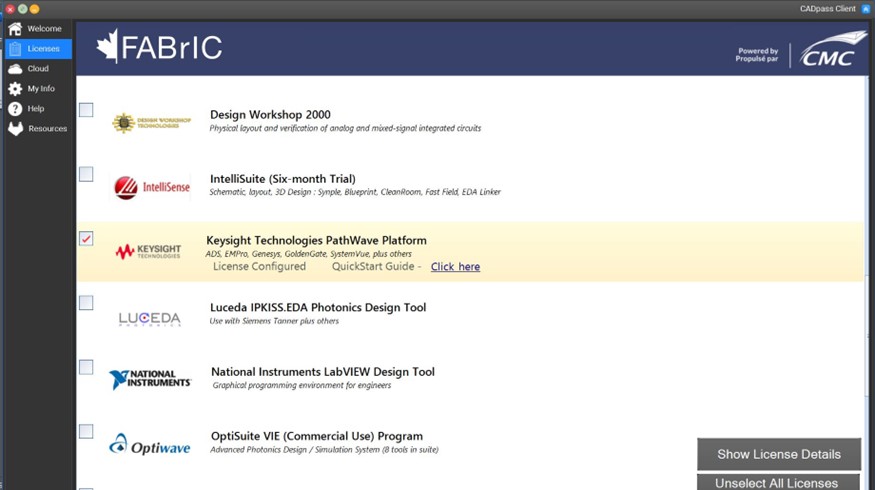
Figure 1. A Red Checkmark Appears When a Keysight Licence is Selected
Obtaining the Software
Links to Keysight PathWave downloads are available on our website: https://www.cmc.ca/tools/.
Keysight software may also be downloaded directly from the vendor’s website.
Installing PathWave Software on your Workstation
When running any PathWave software installation program, specify the license port number as 6609 and the licence server host name as a2.cmc.ca, as shown in Figure 2.
Note: Always check CADpass Licensing Information for the latest port number and host name (server name).
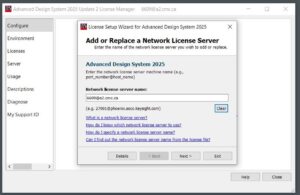
Figure 2. The Port Number and Licence Server Host name for Our Keysight Licence Server
Troubleshooting Your Installation
If you are struggling with your installation, or find that you cannot connect to our licence server, open a support case with us, and include information that will help us understand the issue: CAD tool name and release; your operating system; hardware specifications such as GPU type and/or RAM; and a description of your problem. You may also submit screen captures of error messages that are produced.
Note that you will have to open certain ports on your local firewall to permit Keysight’s software to reach our licence server. See Figure 3 for an example.
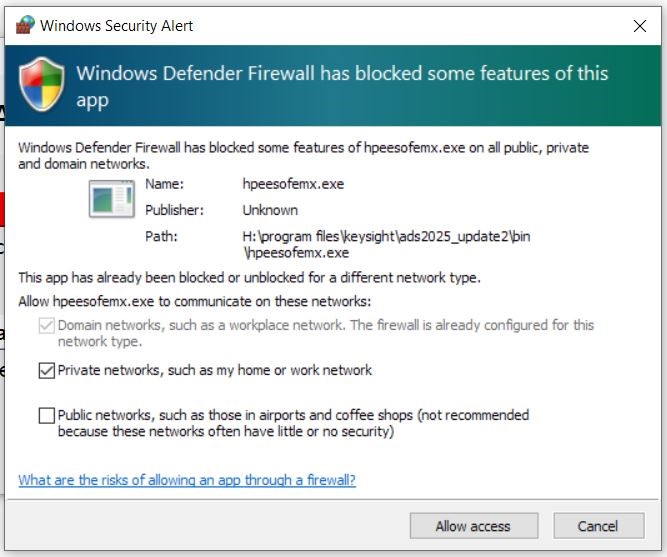
Figure 3: Certain Firewall Ports must opened for Keysight Software to Run Properly
Additional Keysight References
Keysight EDA software includes example projects and reference videos. You can access these items by going to the Help | Topics and Index menu link from the main ADS GUI.
Keysight’s website provides plenty of examples and application notes for all of the company’s products. More information is available here:
https://www.keysight.com/ca/en/resources.html

